If you already have mastered Flickr and linking-up….you probably want to skip this post:)
but…
If this is your first time using Flickr or linking up a picture, take a deep breath and I will show you some basic steps and you will have it down in no time:)
Here is a how to:
The link up area will be at the end of the post. Click on the blue button that says “Add your link”

Click this to add your link!
The next screen will be….

This is what your screen will look like after you click “Add your link”
•A box will pop up and the first line will be asking for your: Link or “the URL of the link you are adding”. This is the web address at the top of your screen that shows where exactly you are in the world wide web:) Starts with http:// or www. You can copy this from where you have your image at and just paste it in this first line.
•Click in the next line titled: Link Title or “The name that will be visible under your thumbnail”. The program should automatically search for the image and fill in this line for you. If you have entered an incorrect link it will give you an error and you can go back and fix it now. If using Flickr…you have to have your pictures set to a Public setting for Inlinkz to access them. I keep my entire Flickr account set to Public, no secret info there, just quilt pics:)
•You can leave the link title or name as it is or change it to whatever you like. I usually change mine to Paula@TheSassyQuilter so people can easily see whose picture it is. It will help us get to know each other a bit too!
•The next line will be asking for your Email address. Type that in.
•Below this will be an area titled Image Source. Here will be a grid of all the pictures they found on the webpage you entered. Click on the one you want to use or use the option tabs to add another. I never have to use the other tabs. If you don’t see the one you want make sure you have scrolled down through the options.
Now Click done! The next screen will give you the option to share on other social media sites. You can do that or just click “Take me back to the Link Up”.
Done!
How to use Flickr!
Flickr is a great way to share your work and interact with other quilters!
You will have to join Flickr and create a yahoo id and a username/password….same as all the other social media. Below is a pic of my personal photostream or homepage on Flickr. You can personalize it by adding a profile pic and cover photo. Make sure you are set to Public for sharing your photos or we won’t be able to see them:)

Joining the group…
Once you are set up you need to join the Triangle Quilt Along Flickr Group, click this link to get there.

It should take you to the page above. In the blue circle is out logo button. Where the red button says “leave group” will say “join group” if you haven’t joined yet.You can add photos to the group by clicking the add photos button inside to logo, this is if they are in your photos already. Keep reading to see how to get them in there.
Discussions…

Above that is a discussion area, check here for ongoing discussions with your fellow quilt along members:) The first is one for introductions so we get to know each other.
Uploading your photos…

When on your personal page, click the Upload button to add your photos. It will then prompt you to get them off your computer.

Once you pick your photo there is an area below it to title and add a description if you chose.

You can add directly to the group at this time also! Just click “Add to groups” and pick which group you want to add too.

Once you are all set…click “Upload” in the corner and you are set!
Flickr Mobile!
If you have a smart phone you can get the free app and upload pics from your phone. It will be the app by yahoo.

Once you open the app, click on the camera and choose from the pics on your phone or ipad.

Click on the “Advanced” option and you will be able to add to the group at the same time!

Click group and find the Triangle Quilt Along Group. It will only be there if you have joined the group already.
Then just hit the Upload button in the upper right corner and you are done!
Hope this helps you guys! Please email me or comment if you have any questions:)
I would love you to Grab a Button! and Share:)

You can find and follow TheSassyQuilter on Facebook, Pinterest, Bloglovin’, Instagram, Twitter or by email updates(form on right sidebar)!
Keep it Sassy♥
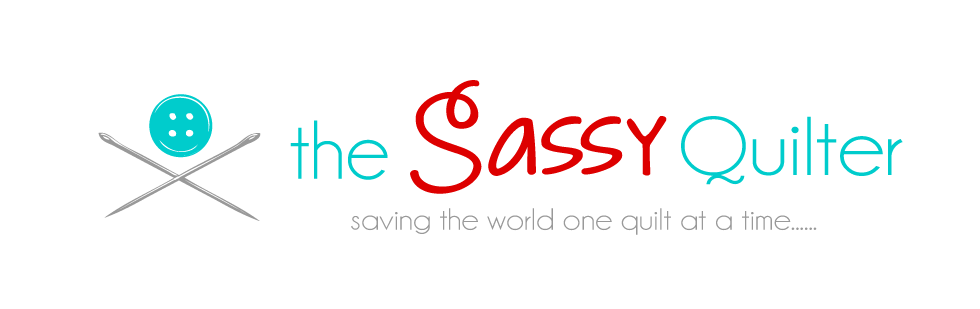






I understand joining Flicker and adding pictures but what is the end result of Linking Up?
Thank you for such detailed and good instructions.
This is making it just too easy! Great pictures and clear instructions, Paula!
Thank you Paula, now do one for your button!!! Love all the info and pics. Good tutorial to have….
Thanks Paula, I can do the link up, but I haven’t tried Flickr yet so now I have that information I will have a go joining up. So much to learn. Button is already on my blog. I will share my fabric selection with everyone later today. I have a sewing day with my girl friends today. Lots to share will them including this Quilt Along.
Thank you so much for this info! Now I won’t have to bug my husband or ask my friend again(!) how to do this!! And I might get a finished quilt out of the deal!